Plot response 2D
by: Meera Machado
(Feyn version 3.4.0 or newer)
The plot_response_2d function enables the visualisation of the Model response as we vary two of its features. For a Model with more then two inputs, we should assign fixed values for the remaining input features. The Model response will then be a function of the non-fixed (variable) features.
Example
import feyn
import pandas as pd
from sklearn.datasets import load_breast_cancer
# Load into a pandas dataframe
breast_cancer = load_breast_cancer(as_frame=True)
data = breast_cancer.frame
# Train/test split
train, test = feyn.tools.split(data, ratio=[0.6, 0.4], stratify='target', random_state=666)
# Instantiate a QLattice
ql = feyn.QLattice(random_seed=666)
# Sample and fit models
models = ql.auto_run(
data=train,
output_name='target'
)
best = models[0]
Plotting the 2D response
By fixing the values of worst texture, the function plot_response_2d plots the Model response with varying worst concave points and worst area.
# Fixing the input features we're not interested in displaying
best.plot_response_2d(
data=train,
fixed={
'worst texture': train['worst texture'].median()
}
)
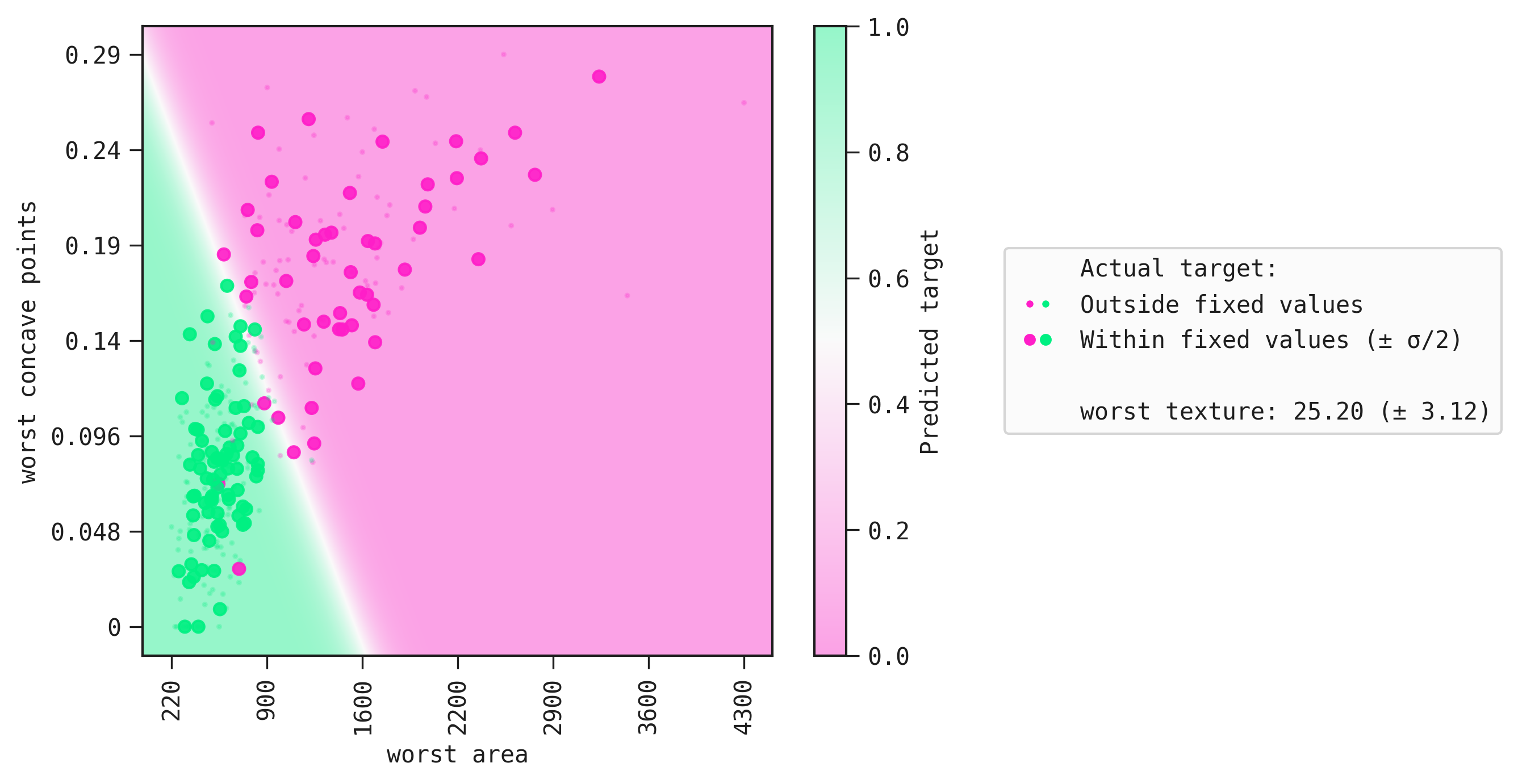
We can clearly see the boundary that separates the positive class from the negative class. Lastly, large markers are the samples whose values correspond to those in fixed.
Flipping the colors
There's a helper function on Theme to flip the order of the colormap used for this plot, so you can easily control the positive and negative end of the color scale without having to supply a new colormap for each plot you do throughout.
As a shorthand for the diverging colormap:
from feyn import Theme
Theme.flip_diverging_cmap()
Saving the plot
You can save the plot using the filename parameter. The plot is saved in the current working directory unless another path specifed.
best.plot_response_2d(
data=train,
fixed={
'worst texture': train['worst texture'].median(),
},
filename="feyn-plot"
)
If the extension is not specified then it is saved as a png file.
Parameters of plot_response_2d
data
The data to be analysed. It should be a pandas.DataFrame.
fixed
A dictionary where the keys are the names of the input features to be fixed and the values are the numbers/categories the features should be fixed to. The value corresponding to each key should be a scalar.
Location in Feyn
This function can also be found in the feyn.plots module.
from feyn.plots import plot_model_response_2d
plot_model_response_2d(
model=best,
data=train,
fixed={
'worst texture': train['worst texture'].median()
}
)
